Import
QA Sphere allows importing test case library in CSV format. To do that:
- Open a project and go to Test Cases tab
- Click

- Select Import
- A CSV Import form will pop up. Select separator, directory to import into, and pick a file.
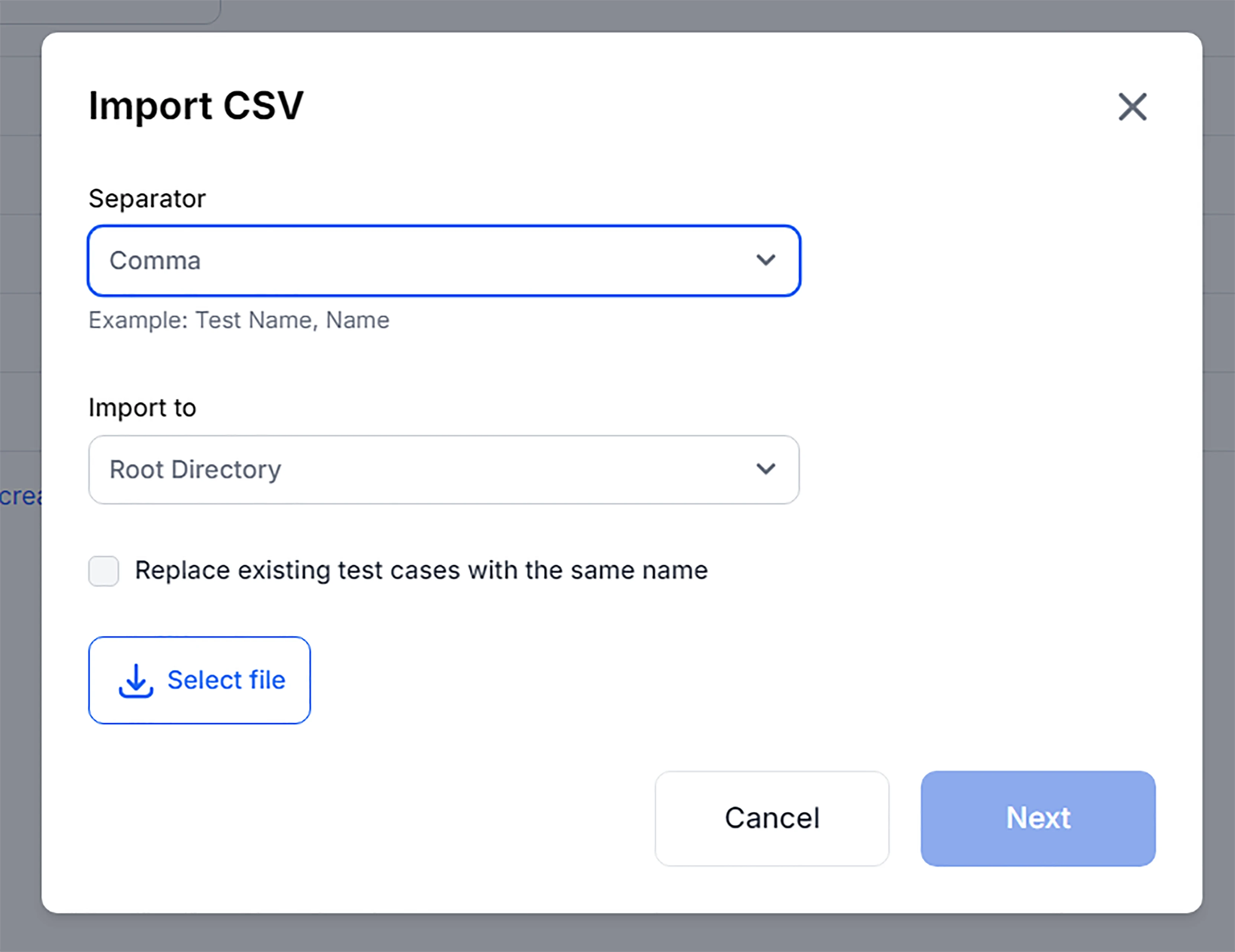
Here's a description of the import process and structure:
Test Case Structure:
Each test case in the CSV table should have the following column structure:
Static Columns (Required):
- Folder: The complete folder path to the test case (e.g., "Integration/API")
- Name: The title of the test case (max 511 characters)
Optional columns:
- Type: The type of test case -
standalone(default) ortemplate - Draft: Whether the test case is work in progress (
trueorfalse) - Tags: Comma-separated tags for grouping and filtering test cases
- Requirements: Comma-separated requirements in format
[Title](URL) - Links: Comma-separated links in format
[Title](URL) - Files: JSON array of file objects with properties:
fileName,id,url,mimeType,size - Preconditions: Test case preconditions or description (supports Markdown)
- Priority: Test case priority -
low,medium, orhigh(Default:medium) - Legacy ID: Test case ID from existing test management system (optional, max 255 characters)
- Parameter Values: JSON array for template test cases (see Template Test Cases section)
- Template Suffix Params: Comma-separated parameter names for filled test case naming
Dynamic Columns:
After the static columns, there are dynamic columns for:
Steps
- Step 1, Expected 1
- Step 2, Expected 2
- ... (continues based on the maximum number of steps in any test case)
Both Step and Expected columns support Markdown formatting.
Custom Fields
Custom fields appear after step columns with the format:
custom_field_text_{systemName}for text fieldscustom_field_dropdown_{systemName}for dropdown fields
Custom field values are JSON objects with properties:
value: The field value (max 255 characters)isDefault: Whether this is the default value (optional, boolean)
Template Test Cases
Template test cases allow you to create test case templates with placeholders that can be filled with different parameter values. This is useful for testing the same scenario with different data sets.
How Templates Work:
- Create a template test case with
Typeset totemplate - Use placeholders in the format
${parameter_name}in these test case fields - title, preconditions, steps - Provide parameter values in the
Parameter Valuescolumn as a JSON array - QA Sphere generates filled test cases for each parameter set
Parameter Values Format:
[
{
"priority": "high",
"values": {
"username": "admin",
"password": "admin123"
}
},
{
"priority": "medium",
"values": {
"username": "user",
"password": "user456"
}
}
]
Template Suffix Params:
Use the Template Suffix Params column to specify which parameters should appear in the generated test case title. For example, if you set username,password and your template is titled "Login Test", the generated test cases will be:
- Login Test (username=admin, password=admin123)
- Login Test (username=user, password=user456)
Alternatively, you can declare title as Login Test for user "${user} with password "${password}" and skip Template Suffix Params
Parameters that are present in the title will be ignored if set in Template Suffix Params.
Since they are already part of the title we don't allow showing them twice.
File Attachments
Files referenced in the CSV must first be uploaded to QA Sphere via the API. The Files column should contain a JSON array with file metadata:
[
{
"fileName": "screenshot.png",
"id": "file-123",
"url": "https://qasphere.com/files/file-123",
"mimeType": "image/png",
"size": 102400
}
]
See the API documentation for uploading files.
Additional Features:
- Validation: Each test case is validated for correct formatting, field lengths, and required fields
- Custom Fields: Must be pre-defined in the project before import
- Folder Structure: Folders are created automatically based on the paths specified
- Author Assignment: The import process automatically assigns the importing user as the author
- Contributor Management: After a successful import, it creates the importing user as a contributor to the project
Reference: example CSV