Test Run Configuration
Test Run Configuration Test Runs in QA Sphere are a crucial part of the software development lifecycle, helping ensure that products meet quality standards before release. They involve executing predefined test cases to evaluate the functionality, performance, and reliability of a software application or system.
Creating a New Test Run
There are two ways to create a new test run:
Method 1: Using the Test Runs Tab
- Navigate to the Test Runs tab.
- Click on the Create Test Run button.
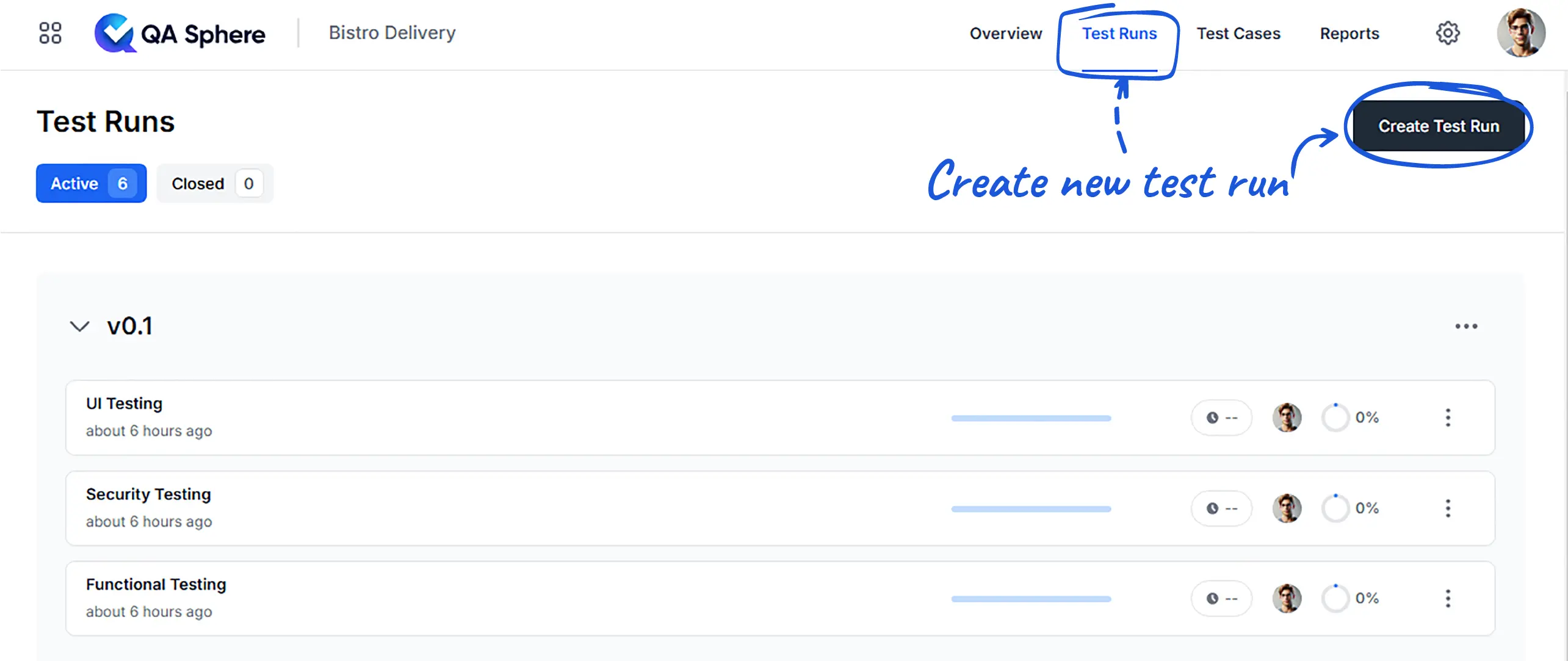
Method 2: From the Test Cases Tab
- In the Test Cases tab, select a folder containing the desired test cases.
- Click the options icon
 next to the folder name.
next to the folder name. - Choose Create Test Run with Folder. This will automatically include all test cases from the selected folder in your new test run.
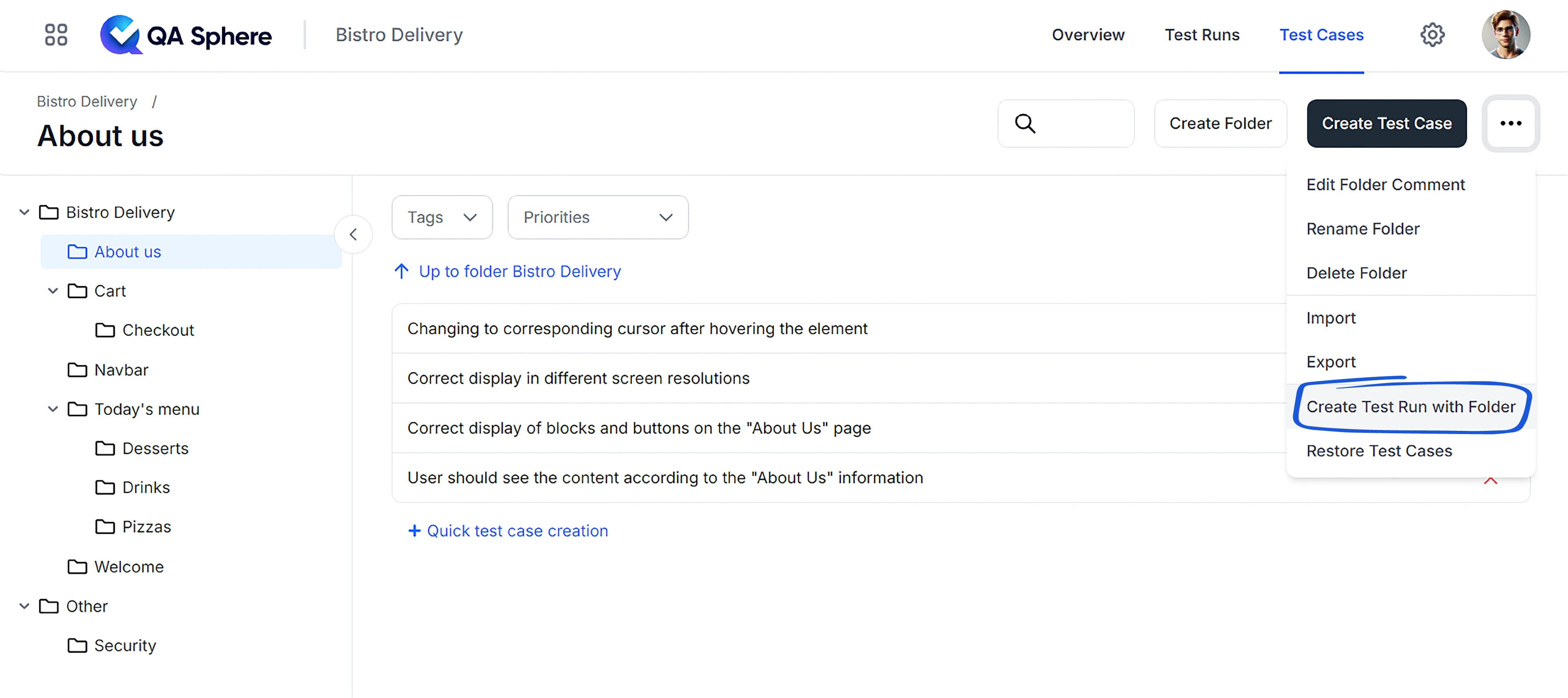
Configuring Your Test Run
The key steps in configuring your test run are:
- Assign a title and description to clearly identify the purpose of the test run.
- Designate a responsible executive to oversee the test run.
- Select or create a new milestone to associate with this test run.
- Choose your preferred flexibility option based on your project needs.
- Add folders containing the test cases you want to include in this run.
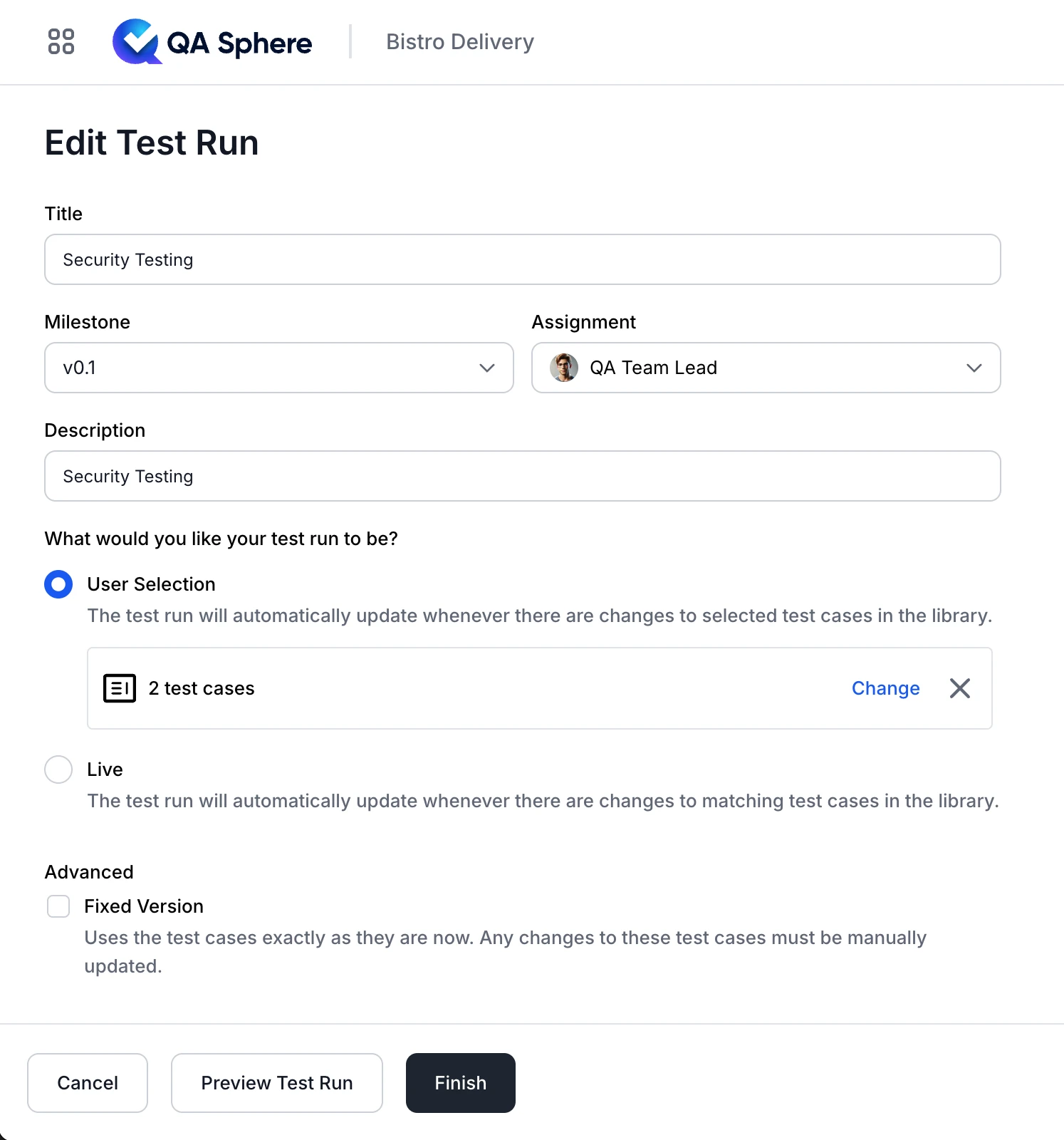
Understanding Key Concepts
What are Milestones?
Milestones in QA Sphere are significant points or stages in your project's timeline. They help you:
- Organize and group related test runs
- Track progress towards specific project goals or releases
- Manage deadlines and prioritize testing efforts
For example, you might create milestones like "Version 1.0 Release", "Q4 Security Audit", or "New Feature Beta Testing". By associating test runs with milestones, you can easily monitor testing progress for each important phase of your project.
Test Run Flexibility Options
When creating a test run, you have two options for managing how updates to test cases are handled. Choosing the right option can improve test management efficiency:
-
User Selection:
- Manually select test cases from the library, using filters for folders, priority, or tags to find exactly what you need.
- Best for: Full control over which test cases are included, enabling you to pick specific cases based on criteria like priority, tags, or folder organization.
-
Live:
- The test run dynamically includes test cases that match your query, updating automatically as cases are added or modified in the library.
- Best for: Projects with frequent updates, ensuring that the test run always includes the latest test cases.
Choosing the Right Option:
- User Selection is the default and offers full control, letting you see and lock in the specific test cases to include. This option is ideal if your test cases are relatively stable and unlikely to change.
- If you're testing a rapidly evolving product, Live might be preferable, as it ensures the test run always reflects the latest cases.
Note: The User Selection option includes a ‘Fixed Version’ setting, which prevents automatic updates to test cases if there are no results.
Adding Test Cases
To add test cases to your test run:
- User Selection: Click Select Test Cases and choose the specific test cases you want to include.
- Live: In the Create Test Run form, click Add Folder. Select the folders and apply any additional filters to include the desired test cases automatically.

When setting up your test run, consider the following:
- Scope: Carefully select which test cases to include based on the goals of this particular test run.
- Responsibility: Assign the test run to the team member best suited to oversee its execution.
- Timing: Choose the appropriate milestone to ensure the test run aligns with your project timeline.
- Flexibility: Select the option that best fits how you want to handle test case updates for this run.
By thoughtfully configuring your test runs, you can streamline your quality assurance process, improve collaboration among team members, and enhance the overall reliability of your software products.