Creating GitHub Issues
QA Sphere seamlessly integrates with GitHub, allowing you to create GitHub issues directly while going through test cases in a test run. This integration streamlines your workflow and ensures efficient issue tracking.
Configuring GitHub Issues Integration
To integrate GitHub Issues into QA Sphere, follow these steps:
- Go to Settings by clicking the gear icon
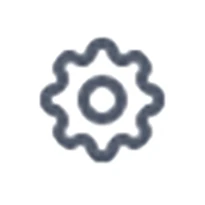 in the top right corner and choose Workspace Settings.
in the top right corner and choose Workspace Settings. - Select Issue Trackers from the left sidebar.
- A list of all available projects will be displayed. Click the + button next to the appropriate project to add integration.
- Choose GitHub from the list of available integrations.
- Install the QA Sphere app in your GitHub account.
- Provide your GitHub account URL for integration.
- Once the connection is established, select or create a GitHub project for QA Sphere to add issues to.
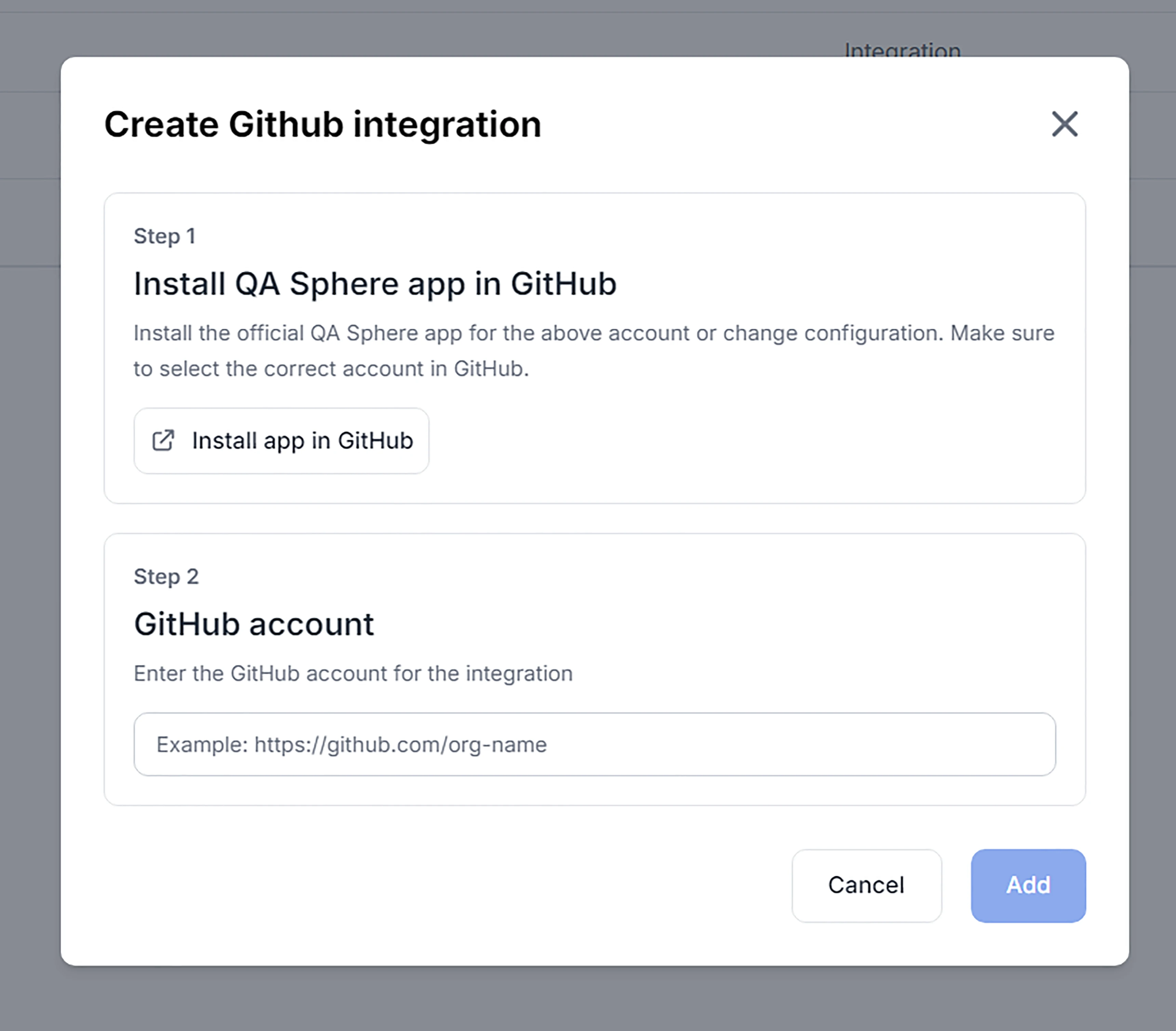
Using GitHub Issues Integration
To create a GitHub issue during testing:
- Within your project, navigate to the Test Runs section.
- Select an existing test run or create a new one.
- Choose a test case within the run.
- When changing the status of the test case, click + Add GitHub Issue.
![]()
A new GitHub issue will be created under the assigned GitHub project. All issues created for the test case will be saved under the Action History for this test run, providing a clear trail of documentation.
![]()
Disable GitHub Integration
To detach GitHub project from QA Sphere follow the steps below:
- Go to Settings
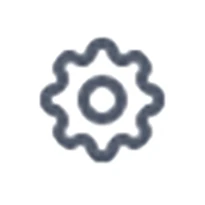
- Select Issue Trackers
- Click the trash can icon next to the project with the integration you want to remove.
- Agree to the integration deletion.
Note: The GitHub account can be further reused for another integration or you can choose to delete the saved account when adding new GitHub integration.
Benefits of GitHub Integration
- Streamlined Workflow: Create issues without leaving QA Sphere.
- Consistency: Ensure all issues are properly documented and tracked.
- Traceability: Easily link test cases to specific GitHub issues.
- Efficiency: Reduce time spent switching between tools.
By leveraging this integration, your team can maintain a more cohesive and efficient testing and issue management process.