Creating ClickUp Tasks
QA Sphere allows you to integrate with ClickUp using the Custom Issue Tracker feature. This integration enables you to create ClickUp tasks directly while going through test cases in a test run, streamlining your workflow and ensuring efficient issue tracking within your ClickUp workspace.
Configuring ClickUp as a Custom Issue Tracker
To integrate ClickUp into QA Sphere, follow these steps:
-
Go to Settings by clicking the gear icon
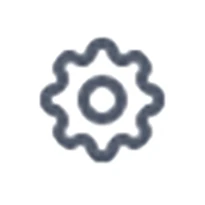 in the top right corner and choose Workspace Settings.
in the top right corner and choose Workspace Settings. -
Select Issue Trackers from the left sidebar.
-
A list of all available projects will be displayed. Click the + button next to the appropriate project to add integration.
-
Choose Custom from the list of available integrations.
-
You'll be presented with a form to configure your Custom Issue Tracker. Fill it out as follows:
- Issue Tracker Name: Enter "ClickUp" or a name of your choice.
- New Issue Link: Enter the URL for creating a new task in your ClickUp workspace. For example:
https://app.clickup.com/[WORKSPACE_ID]/[SPACE_ID]/[LIST_ID]/create - Title Extraction Rule: Enter the rule that matches your ClickUp task URL structure. For example:
https://app.clickup.com/t/$(id)
-
Click Save to add the ClickUp integration.
Understanding Title Extraction Rule
The Title Extraction Rule helps QA Sphere pre-fill the Task Title based on the URL. For ClickUp, you'll want to use $(id) as ClickUp uses unique task IDs. The rule you enter should match the structure of your ClickUp task URLs.
Finding Your Workspace and List IDs
To find your ClickUp IDs:
- Navigate to your desired List in ClickUp
- The Workspace ID and List ID can be found in the URL when viewing the list
- The URL format is typically:
app.clickup.com/[WORKSPACE_ID]/v/l/[LIST_ID]
Using ClickUp Integration
To create a ClickUp task during testing:
- Within your project, navigate to the Test Runs section.
- Select an existing test run or create a new one.
- Choose a test case within the run.
- When changing the status of the test case, click + Add Custom Issue.
A new browser tab will open with the ClickUp task creation interface. The task details will be pre-filled based on your extraction rule.
Complete the task details in ClickUp and create the task. Once created, you can copy the task URL and paste it back into QA Sphere to link the task to your test case.
All tasks created for the test case will be saved under the Action History for this test run, providing a clear trail of documentation.
Benefits of ClickUp Integration
- Customizable Views: Take advantage of ClickUp's multiple view options (List, Board, Calendar, etc.).
- Task Dependencies: Utilize ClickUp's task relationship features.
- Time Tracking: Integrate QA activities with ClickUp's time tracking capabilities.
- Custom Fields: Leverage ClickUp's custom fields for detailed task information.
- Automated Workflows: Connect your QA process with ClickUp's automation features.
By leveraging this custom integration, your team can maintain a cohesive and efficient testing and issue management process across QA Sphere and ClickUp, tailored to your specific project needs.
Best Practices
- Workspace Organization: Create a dedicated Space or List for QA-related tasks.
- Custom Statuses: Set up QA-specific statuses in ClickUp to match your testing workflow.
- Templates: Use ClickUp task templates to standardize issue reporting.
- Custom Fields: Configure custom fields to capture test-specific information.
- Notifications: Set up appropriate notification rules for QA tasks.
Troubleshooting
If you encounter any issues with the integration:
- Double-check that your New Issue Link is correct and includes the proper Workspace and List IDs.
- Ensure your Title Extraction Rule correctly matches your ClickUp task URL structure.
- Verify that you have the necessary permissions in your ClickUp workspace.
- Make sure you're logged into ClickUp in your browser for seamless task creation.
- Check that you're using the correct workspace hierarchy (Workspace → Space → List).
For further assistance, contact your QA Sphere administrator or support team at [email protected].