Creating Sentry Issues
QA Sphere allows you to integrate with Sentry.io using the Custom Issue Tracker feature. This integration enables you to create Sentry issues directly while going through test cases in a test run, streamlining your workflow and ensuring efficient error tracking within your Sentry projects.
Configuring Sentry as a Custom Issue Tracker
To integrate Sentry into QA Sphere, follow these steps:
-
Go to Settings by clicking the gear icon
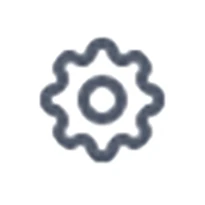 in the top right corner and choose Workspace Settings.
in the top right corner and choose Workspace Settings. -
Select Issue Trackers from the left sidebar.
-
A list of all available projects will be displayed. Click the + button next to the appropriate project to add integration.
-
Choose Custom from the list of available integrations.
-
You'll be presented with a form to configure your Custom Issue Tracker. Fill it out as follows:
- Issue Tracker Name: Enter "Sentry" or a name of your choice.
- New Issue Link: Enter the URL for creating a new issue in your Sentry organization. For example:
https://sentry.io/organizations/[ORG_NAME]/issues/new/ - Title Extraction Rule: Enter the rule that matches your Sentry issue URL structure. For example:
https://sentry.io/organizations/[ORG_NAME]/issues/$(id)
-
Click Save to add the Sentry integration.
Understanding Title Extraction Rule
The Title Extraction Rule helps QA Sphere pre-fill the Issue Title based on the URL. For Sentry, you'll want to use $(id) as Sentry uses unique issue identifiers. The rule you enter should match the structure of your Sentry issue URLs.
Finding Your Organization Name
To find your Sentry Organization Name:
- Log into your Sentry account
- The organization name is visible in the URL after logging in
- It can also be found in Organization Settings
- This name will be used in place of
[ORG_NAME]in your URLs
Using Sentry Integration
To create a Sentry issue during testing:
- Within your project, navigate to the Test Runs section.
- Select an existing test run or create a new one.
- Choose a test case within the run.
- When changing the status of the test case, click + Add Custom Issue.
A new browser tab will open with the Sentry issue creation interface. The issue details will be pre-filled based on your extraction rule.
Complete the issue details in Sentry and create the issue. Once created, you can copy the issue URL and paste it back into QA Sphere to link the issue to your test case.
All issues created for the test case will be saved under the Action History for this test run, providing a clear trail of documentation.
Benefits of Sentry Integration
- Error Tracking: Connect QA findings directly with Sentry's error monitoring system.
- Performance Monitoring: Link test cases to performance issues tracked in Sentry.
- Release Tracking: Associate issues with specific releases in Sentry.
- Stack Traces: Access detailed stack traces and debug information.
- Environment Segmentation: Track issues across different environments.
By leveraging this custom integration, your team can maintain a cohesive workflow between QA testing and error monitoring, ensuring comprehensive issue tracking and resolution.
Best Practices
- Project Organization: Create dedicated Sentry projects for different environments or components.
- Issue Tags: Use consistent tagging for QA-identified issues.
- Alert Rules: Configure appropriate alert rules for QA-created issues.
- Integration Links: Link Sentry issues to relevant source code when applicable.
- Environment Context: Include environment information in issue descriptions.
Troubleshooting
If you encounter any issues with the integration:
- Double-check that your New Issue Link includes the correct organization name.
- Ensure your Title Extraction Rule correctly matches your Sentry issue URL structure.
- Verify that you have the necessary permissions in your Sentry organization.
- Make sure you're logged into Sentry in your browser for seamless issue creation.
- Check that your project settings allow manual issue creation.
For further assistance, contact your QA Sphere administrator or support team at [email protected].