Creating Zoho Desk Tickets
QA Sphere allows you to integrate with Zoho Desk using the Custom Issue Tracker feature. This integration enables you to create Zoho Desk tickets directly while going through test cases in a test run, streamlining your workflow and ensuring efficient issue tracking within your help desk system.
Configuring Zoho Desk as a Custom Issue Tracker
To integrate Zoho Desk into QA Sphere, follow these steps:
-
Go to Settings by clicking the gear icon
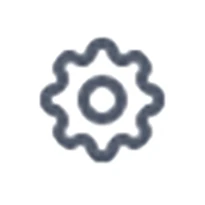 in the top right corner and choose Workspace Settings.
in the top right corner and choose Workspace Settings. -
Select Issue Trackers from the left sidebar.
-
A list of all available projects will be displayed. Click the + button next to the appropriate project to add integration.
-
Choose Custom from the list of available integrations.
-
You'll be presented with a form to configure your Custom Issue Tracker. Fill it out as follows:
- Issue Tracker Name: Enter "Zoho Desk" or a name of your choice.
- New Issue Link: Enter the URL for creating a new ticket in your Zoho Desk portal. For example:
https://desk.zoho.com/support/[ORG_NAME]/CreateTicket - Title Extraction Rule: Enter the rule that matches your Zoho Desk ticket URL structure. For example:
https://desk.zoho.com/support/[ORG_NAME]/ShowTicket.do?ticketId=$(id:num)
-
Click Save to add the Zoho Desk integration.
Understanding Title Extraction Rule
The Title Extraction Rule helps QA Sphere pre-fill the Ticket Title based on the URL. For Zoho Desk, you'll want to use $(id:num) as Zoho Desk uses numeric ticket IDs. The rule you enter should match the structure of your Zoho Desk ticket URLs.
Finding Your Organization Name
To find your Zoho Desk Organization Name:
- Log into your Zoho Desk account
- Your organization name appears in the URL after logging in
- It can also be found in Organization Settings
- This name will be used in place of
[ORG_NAME]in your URLs
Using Zoho Desk Integration
To create a Zoho Desk ticket during testing:
- Within your project, navigate to the Test Runs section.
- Select an existing test run or create a new one.
- Choose a test case within the run.
- When changing the status of the test case, click + Add Custom Issue.
A new browser tab will open with the Zoho Desk ticket creation interface. The ticket details will be pre-filled based on your extraction rule.
Complete the ticket details in Zoho Desk and submit the ticket. Once created, you can copy the ticket URL and paste it back into QA Sphere to link the ticket to your test case.
All tickets created for the test case will be saved under the Action History for this test run, providing a clear trail of documentation.
Benefits of Zoho Desk Integration
- Centralized Tracking: Manage QA-related issues within your help desk system.
- Department Organization: Utilize Zoho Desk's department structure for issue categorization.
- SLA Management: Take advantage of Zoho Desk's SLA tracking capabilities.
- Knowledge Base Integration: Link tickets to relevant knowledge base articles.
- Workflow Automation: Connect with Zoho Desk's automated workflow features.
By leveraging this custom integration, your team can maintain a cohesive workflow between QA testing and customer support operations, ensuring comprehensive issue tracking and resolution.
Best Practices
- Department Setup: Create a dedicated department for QA-related tickets.
- Custom Fields: Configure custom fields to capture test-specific information.
- Ticket Templates: Create templates for common QA-related issues.
- Field Mapping: Set up consistent field mapping between QA Sphere and Zoho Desk.
- Blueprint Configuration: Design appropriate blueprints for QA ticket workflows.
Troubleshooting
If you encounter any issues with the integration:
- Double-check that your New Issue Link includes the correct organization name.
- Ensure your Title Extraction Rule correctly matches your Zoho Desk ticket URL structure.
- Verify that you have the necessary agent permissions in Zoho Desk.
- Make sure you're logged into Zoho Desk in your browser for seamless ticket creation.
- Check that your department and form settings are properly configured.
For further assistance, contact your QA Sphere administrator or support team at [email protected].