Creating YouTrack Issues
QA Sphere allows you to integrate with JetBrains YouTrack using the Custom Issue Tracker feature. This integration enables you to create YouTrack issues directly while going through test cases in a test run, streamlining your workflow and ensuring efficient issue tracking within your YouTrack projects.
Configuring YouTrack as a Custom Issue Tracker
To integrate YouTrack into QA Sphere, follow these steps:
-
Go to Settings by clicking the gear icon
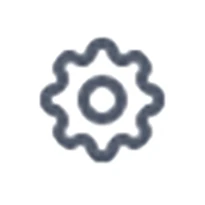 in the top right corner and choose Workspace Settings.
in the top right corner and choose Workspace Settings. -
Select Issue Trackers from the left sidebar.
-
A list of all available projects will be displayed. Click the + button next to the appropriate project to add integration.
-
Choose Custom from the list of available integrations.
-
You'll be presented with a form to configure your Custom Issue Tracker. Fill it out as follows:
- Issue Tracker Name: Enter "YouTrack" or a name of your choice.
- New Issue Link: Enter the URL for creating a new issue in your YouTrack project. For example:
https://youtrack.yourdomain.com/newIssue?project=[PROJECT_ID] - Title Extraction Rule: Enter the rule that matches your YouTrack issue URL structure. For example:
https://youtrack.yourdomain.com/issue/[PROJECT_ID]-$(id:num)
-
Click Save to add the YouTrack integration.
Understanding Title Extraction Rule
The Title Extraction Rule helps QA Sphere pre-fill the Issue Title based on the URL. For YouTrack, you'll want to use $(project) and $(id:num) as YouTrack uses a combination of project shortname and numeric ID (e.g., "TEST-123"). The rule you enter should match the structure of your YouTrack issue URLs.
Finding Your Project ID
To find your YouTrack Project ID:
- Navigate to your project in YouTrack
- Open project settings
- The Project ID is typically shown in the project settings or can be found in the URL
- For cloud-hosted instances, make sure to use your specific YouTrack domain
Using YouTrack Integration
To create a YouTrack issue during testing:
- Within your project, navigate to the Test Runs section.
- Select an existing test run or create a new one.
- Choose a test case within the run.
- When changing the status of the test case, click + Add Custom Issue.
A new browser tab will open with the YouTrack issue creation page. The issue details will be pre-filled based on your extraction rule.
Complete the issue details in YouTrack and submit the issue. Once created, you can copy the issue URL and paste it back into QA Sphere to link the issue to your test case.
All issues created for the test case will be saved under the Action History for this test run, providing a clear trail of documentation.
Benefits of YouTrack Integration
- Powerful Issue Management: Take advantage of YouTrack's robust issue tracking capabilities.
- Agile Boards: Seamlessly integrate with YouTrack's agile board features.
- Custom Fields: Support for YouTrack's flexible custom field system.
- Command Syntax: Utilize YouTrack's command-based issue manipulation.
- Workflow Integration: Connect your QA process with existing YouTrack workflows.
By leveraging this custom integration, your team can maintain a cohesive and efficient testing and issue management process across QA Sphere and YouTrack, tailored to your specific project needs.
Best Practices
- Project Structure: Consider your YouTrack project structure when setting up the integration.
- Issue Types: Define standard issue types in YouTrack for QA-related issues.
- Templates: Use YouTrack issue templates to streamline issue creation.
- Custom Fields: Set up relevant custom fields in YouTrack for QA-specific information.
Troubleshooting
If you encounter any issues with the integration:
- Double-check that your New Issue Link is correct and includes the proper Project ID.
- Ensure your Title Extraction Rule correctly matches your YouTrack issue URL structure.
- Verify that you have the necessary permissions in your YouTrack instance.
- Make sure you're logged into YouTrack in your browser for seamless issue creation.
- Check that your YouTrack instance is accessible from your current network.
For further assistance, contact your QA Sphere administrator or support team at [email protected].