Creating Notion Issues
QA Sphere allows you to integrate with Notion using the Custom Issue Tracker feature. This integration enables you to create Notion pages (serving as issues) directly while going through test cases in a test run, streamlining your workflow and ensuring efficient issue tracking within your Notion workspace.
Configuring Notion as a Custom Issue Tracker
To integrate Notion into QA Sphere, follow these steps:
-
Go to Settings by clicking the gear icon
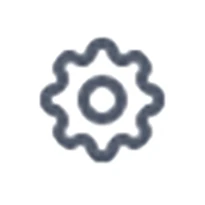 in the top right corner and choose Workspace Settings.
in the top right corner and choose Workspace Settings. -
Select Issue Trackers from the left sidebar.
-
A list of all available projects will be displayed. Click the + button next to the appropriate project to add integration.
-
Choose Custom from the list of available integrations.
-
You'll be presented with a form to configure your Custom Issue Tracker. Fill it out as follows:
- Issue Tracker Name: Enter "Notion" or a name of your choice.
- New Issue Link: Enter the URL for creating a new page in your Notion database. For example:
Replace
https://www.notion.so/your-workspace/your-database-name-xxxxxxxxxxxxxxxxxxxxxxxxxxxxxxxx?v=your-workspaceandyour-database-name-xxxxxxxxxxxxxxxxxxxxxxxxxxxxxxxxwith your actual Notion workspace and database ID. - Title Extraction Rule: Enter the rule that matches your Notion page URL structure. For example:
https://www.notion.so/your-workspace/$(title)-$(id)
-
Click Save to add the Notion integration.
Understanding Title Extraction Rule
The Title Extraction Rule helps QA Sphere pre-fill the Issue Title based on the URL. For Notion, you typically want to use both $(title) and $(id) as Notion URLs often include both the page title and a unique identifier. The rule you enter should match the structure of your Notion page URLs.
Using Notion Issues Integration
To create a Notion issue during testing:
- Within your project, navigate to the Test Runs section.
- Select an existing test run or create a new one.
- Choose a test case within the run.
- When changing the status of the test case, click + Add Custom Issue.
A new browser tab will open with the Notion page creation interface in your specified database. The page title will be pre-filled based on your extraction rule.
Complete the page details in Notion and publish the page. Once created, you can copy the page URL and paste it back into QA Sphere to link the issue to your test case.
All issues created for the test case will be saved under the Action History for this test run, providing a clear trail of documentation.
Benefits of Notion Integration
- Flexibility: Customize the integration to match your specific Notion workspace and database structure.
- Rich Content: Leverage Notion's powerful page creation features for detailed issue documentation.
- Seamless Workflow: Quickly access Notion's page creation interface from within QA Sphere.
- Consistency: Ensure all issues are properly documented and tracked in your Notion database.
- Traceability: Easily link test cases to specific Notion pages for better tracking.
- Collaboration: Take advantage of Notion's collaborative features for issue discussion and resolution.
By leveraging this custom integration, your team can maintain a cohesive and efficient testing and issue management process across QA Sphere and Notion, tailored to your specific project needs.
Troubleshooting
If you encounter any issues with the integration:
- Double-check that your New Issue Link is correct and points to the right Notion database.
- Ensure your Title Extraction Rule correctly matches your Notion page URL structure.
- Verify that you have the necessary permissions in your Notion workspace to create pages in the specified database.
- Make sure you're logged into Notion in your browser for seamless page creation.
For further assistance, contact your QA Sphere administrator or support team at [email protected].